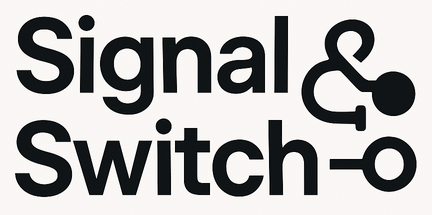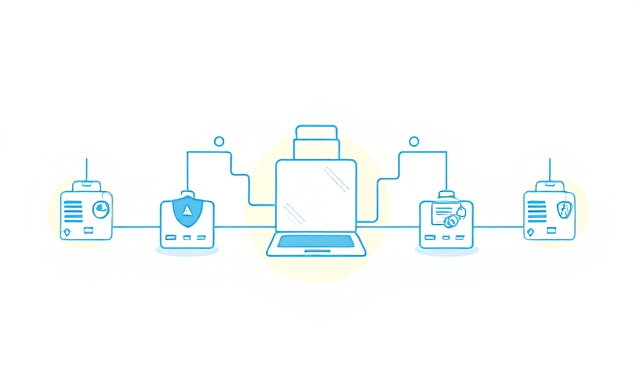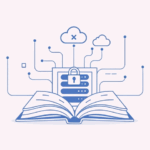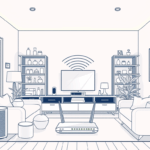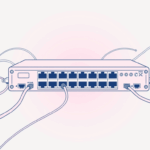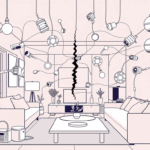If you’ve ever found yourself struggling to install specific software, wrestling with conflicting dependencies, or wanting to try out new services without cluttering your main computer, containers are a technology worth understanding. They offer an incredibly flexible and efficient way to run applications, whether on a beefy home server or a humble Raspberry Pi. For anyone building out a home lab or simply looking for a cleaner way to manage software, Docker stands out as the most widely used platform for bringing containerization into your own space.
What Containers Are and Why They’re a Game Changer
At its core, a container packages an application and all its dependencies (libraries, settings, other executables) into a single, isolated unit. Think of it like a miniature, self-contained operating system designed specifically to run one application. Unlike a full virtual machine, which virtualizes the entire hardware and runs a complete guest OS, a container shares the host operating system’s kernel. This makes containers significantly lighter, faster to start, and far more resource-efficient.
For the home lab enthusiast, this translates to several key advantages. You can easily deploy a new service without worrying about it breaking existing software on your machine. If a service needs to be updated or removed, it’s a clean, isolated process. Containers also offer remarkable portability; an application packaged in a Docker container will run consistently on any machine that supports Docker, whether it’s your desktop, a dedicated home server, or a small single-board computer. This consistency is invaluable for experimentation and deployment.
Diving into Docker Basics: Images, Containers, and More
Docker provides the tools to build, run, and manage these containers. The fundamental building block in Docker is an image. An image is a read-only template that contains the application and everything needed to run it. Think of an image as a blueprint for a container. You can find pre-built images for thousands of applications on public registries like Docker Hub.
Once you have an image, you can create one or more containers from it. A container is a runnable instance of an image. You can start, stop, pause, restart, and delete containers without affecting the underlying image. When you make changes inside a running container, those changes are generally temporary unless you explicitly save them or configure persistent storage.
Other crucial Docker concepts include volumes, which are used to store persistent data generated by containers, ensuring your data isn’t lost when a container is removed or updated. Networks allow containers to communicate with each other and with the outside world, forming complex application setups. Understanding these core elements is key to effectively deploying services.
Why Use Docker in Your Home Lab? Practical Applications
The benefits of Docker become clear when you start applying them to real-world home lab projects:
- Clean and Conflict-Free Installations: No more “dependency hell” or worrying that installing one piece of software will break another. Each application runs in its own isolated container.
- Easy Experimentation and Modularity: One of the best parts is how quickly you can try out an application or service. There are great resources out there like Linuxserver.io that provide ready-to-use Docker images, making it incredibly simple to get something up and running. If it turns out it’s not for you, or if you decide to switch applications—say, from qBittorrent to Deluge—containers’ modularity makes it easy to stand up the new service, test it, and then make a clean switch by simply destroying the old container.
- Portability: You can develop a project on your desktop, containerize it, and then easily deploy it to a low-power home server or a cloud instance without compatibility issues.
- Resource Efficiency: Since containers share the host OS kernel, they use fewer resources than full virtual machines, making them ideal for running multiple services on less powerful hardware.
- Simplified Updates: Many containerized applications can be updated by simply pulling the latest image and re-creating the container, minimizing downtime and complexity.
- Advanced Network Integration: Tools like Traefik, which handles reverse proxying, often work seamlessly out of the box with Docker, simplifying complex network configurations. Similarly, you can use specialized containers like Gluetun to manage a VPN connection for other containers. This means that if you change your VPN provider, you can often just edit the Gluetun container’s configuration instead of reinstalling apps or dealing with each provider’s individual software.
Getting Started: Installing Docker and Your First Container
Installing Docker is straightforward across most popular operating systems. For Linux (including Raspberry Pi OS on a single-board computer like a Raspberry Pi), it’s typically a few command-line steps. On Windows, you can install Docker Desktop which leverages WSL2 (Windows Subsystem for Linux) for a seamless experience. macOS also has a Docker Desktop application.
Once installed, you’ll primarily interact with Docker via the command line. Here are a few essential commands to get you started:
docker pull [image_name]: Downloads an image from Docker Hub.docker run [image_name]: Creates and starts a container from an image.docker ps: Lists all currently running containers.docker stop [container_id/name]: Stops a running container.docker rm [container_id/name]: Removes a stopped container.
For example, to run a simple web server (Nginx) and make it accessible from your browser, you might use: docker run -d -p 80:80 --name mynginx nginx. This command pulls the nginx image, runs it in detached mode (-d), maps port 80 of your computer to port 80 in the container (-p 80:80), and names the container mynginx.
Practical Home Lab Projects with Docker
With Docker in your toolkit, a world of home lab projects opens up:
- Local Ad-Blocking & DNS: Deploying a DNS-based ad-blocker like AdGuard Home or Pi-hole as a container.
- Personal Cloud Storage: Setting up a self-hosted cloud solution like Nextcloud, giving you complete control over your files.
- Media Server: Running Plex or Jellyfin in a container for a powerful, organized media streaming experience.
- Home Automation Tools: Deploying tools like Home Assistant, Node-RED, or MQTT brokers within containers.
- Development Environments: Spinning up specific databases, web servers, or programming language environments for testing.
- Network Tools: Running network monitoring tools, VPN servers, or even simple web scrapers in isolated containers.
For projects involving multiple interconnected containers (like a web server and a database), you’ll quickly discover the utility of Docker Compose. Docker Compose allows you to define and run multi-container Docker applications using a single YAML file, simplifying complex deployments to a single command. This extends Docker’s benefits by making entire application stacks easy to manage.
Best Practices for Your Container Journey
As you delve into Docker, keep a few best practices in mind. Always ensure you’re using volumes for any data you want to persist (databases, configuration files, media libraries) so that your data outlives the container itself. Pay attention to resource limits if running many containers on limited hardware, preventing one container from hogging all resources.
It’s also important to remember that maintaining images often means individual applications won’t self-update in the way you might expect from traditionally installed software. It’s up to you, the user, to actively maintain versions by pulling the latest images and pruning older, unused ones. This ensures you’re running the most secure and feature-rich versions of your containerized applications. Regularly update your Docker images and the Docker engine itself to benefit from the latest features, bug fixes, and security patches.
Docker provides a powerful, elegant solution for managing software in your home lab. It demystifies complex deployments, offers unparalleled flexibility, and helps keep your systems clean and efficient. By embracing containers, you’re not just running applications; you’re building a more robust, controlled, and adaptable digital environment.